It’s your one-stop location to find information about IT services at Universitas Pelita Harapan. Scroll down if you are UPH Students.
Services for Students
- Enter University Buildings/Class Room
- Enter Laboratory & use the Laboratory facilities
- Enter the Libraries and borrow the books
- Use printing and photocopy facilities *)
- Enter and use Gym/Swimming pool facilities
- Claim and report any request/problems to the UPH's departments (IT Directorate, Registrar Office, Finance Department, etc)
*) only for particular students
- Office Installer with the newest version
- OneDrive (Cloud Storage up to 1 TB for every account)
- Calendar & Contacts
- Microsoft Office Online (Ms. Word, Ms. Excel, Ms. Power Point, etc)
- One Note & Class Notebook
Important : For some reason and your phone number has changed, please use this link to update your phone number on Microsoft Office 365 account.
For each New Students, please make sure you have successfully signing on your Microsoft Office 365 account. Your account consist of the combination between Your Name and Your Student Number. Here's 4 possibilities for your Office 365 (Personal) Account:
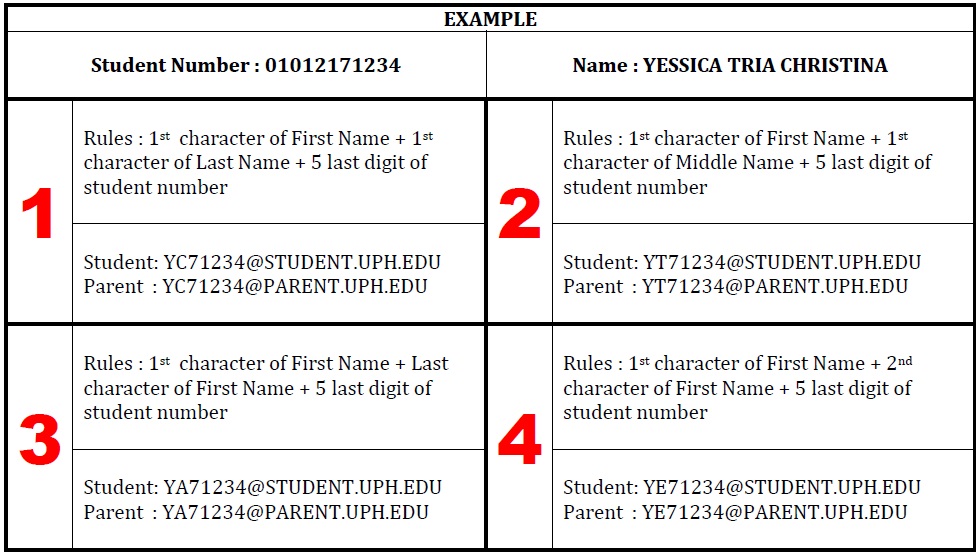
Note : Please ask your Administrator or IT Service Desk for any assistance
- URL : web.academic.uph.edu
- Username : UPH Personal Account (Email Account)
- Password : DDMMYYYY (Date of Birth) - you need to change this password to protect your data and privacy
- URL : learn.uph.edu
- Username : UPH Personal Account (Email Account)
- Password : DDMMYYYY (Date of Birth)
- Connect to the UPH Free Wifi SSID (Karawaci, Pascasarjana, etc)
- Username : Student Number (Example : 12345678910)
- Password : DDMMYYYY (Date of Birth)
Account enable you to access UPH systems and resources; issued by IT Directorate. You may have a number of different passwords depending on the IT services and systems you are authorised to use. In most case, you will be able to change your own password for each of these. Your passwords should be easily memorable for you, but difficult for others to guess. Passwords for your personal accounts should not be shared with others.
UPH Campus Solution
Learning Management System
Microsoft Office 365
Enjoy the unlimited WiFi anytime and anywhere in the campus area. You have to do the authentication in the login page WiFi UPH before you can access the internet. How to connect to WiFi?
a. Make sure you are already connected to official WiFi UPH: “#WiFI@UPHkarawaci”.
b. Open a browser (Google Chrome, Mozilla Firefox, Safari, or Internet Explorer), you will automatically directed to UPH WiFi Login Page.
c. Enter your User ID (Nomor Induk Karyawan) and Password (date of birth: DDMMYYYY).
d. Press Login.
e. After Login, you can enjoy UPH Wireless Internet Access. If you have login problem, please contact Service Desk at Building A 8th floor and bring your smart card.
WiFi Troubleshoot
If you have login problem, please contact Service Desk at Building A 8th floor and bring your smart card.
Wired Access Connection
Wired connection is provided only for staff, lecturers, and computer lab to access intranet system and internet. New wired connection request must followed this step :
- Submit office layout to Service Desk
- Cabling will be provided within 5 working days (minimum)
Wired Access Troubleshoot
If you have connection problem, please contact IT Directorate
Please go on this page to know more about Training Material, Requirements, and Availability.
Services for Staff
- Enter University Buildings/Class Room
- Daily Attendance & Chapel Attendance
- Enter Laboratory & use the Laboratory facilities
- Enter the Libraries and borrow the books
- Use printing and photocopy facilities *)
- Enter and use Gym/Swimming pool facilities
- Claim and report any request/problems to the UPH's departments (IT Directorate, Registrar Office, Finance Department, etc)
- Office Installer with the newest version
- OneDrive (Cloud Storage up to 1 TB for every account)
- Calendar & Contacts
- Microsoft Office Online (Ms. Word, Ms. Excel, Ms. Power Point, etc)
- One Note & Class Notebook
Important : For some reason and your phone number has changed, please use this link to update your phone number on Microsoft Office 365 account.
Account enable you to access UPH systems and resources; issued by IT Directorate. You may have a number of different passwords depending on the IT services and systems you are authorised to use. In most case, you will be able to change your own password for each of these. Your passwords should be easily memorable for you, but difficult for others to guess. Passwords for your personal accounts should not be shared with others.
Get your best working experiences using our hitech hardware. Information below will inform you about our detailed spesifications for each employee level.
- Personal Computer/Laptop with Processor Core i3, RAM 2/4 GB, SSD 120/250 GB/HDD 250/500 GB, DVDROM, LED Monitor 18,5", and UPS 600V
- Phone Extension
If you need another hardware or upgrading your specification, please ask Service Desk to process it.
UPH Campus Solution
Learning Management System
Microsoft Office 365
Human Resource Information System
Telephone Extension Portal
SOFI XP (Financial System)
UPH Menu Maker
a. Make sure you are already connected to official WiFi UPH: “#WiFI@UPHkarawaci”.
b. Open a browser (Google Chrome, Mozilla Firefox, Safari, or Internet Explorer), you will automatically directed to UPH WiFi Login Page.
c. Enter your User ID (Nomor Induk Karyawan) and Password (date of birth: DDMMYYYY).
d. Press Login.
e. After Login, you can enjoy UPH Wireless Internet Access. If you have login problem, please contact Service Desk at Building A 8th floor and bring your smart card.
- Submit office layout to Service Desk
- Cabling will be provided within 5 working days (minimum)
Please go on this page to know more about Training Material, Requirements, and Availability.
