Connect to UPH Network
A dedicated internet network for students, faculty, staff, and visitors, designed to foster learning, innovation, and the betterment of society. The university offers extensive Wi‑Fi coverage across its campus, ensuring connectivity in all educational, administrative, and residential areas.
Choose Your Campus Zone
UPH Lippo Village
1. #oneUPH: Dedicated BYOD Wi-Fi for the UPH Community
#oneUPH: Dedicated Wi-Fi for your personal devices. Connect once and stay logged in for as long as you are part of the UPH community
How to get online
Instruction by Device
Follow the steps below to connect to #oneUPH
Windows
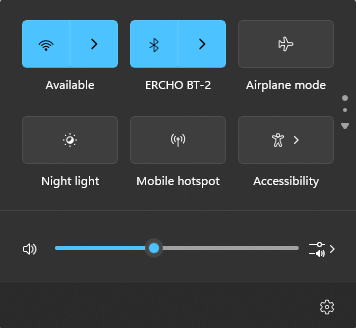
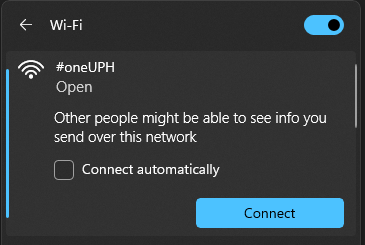
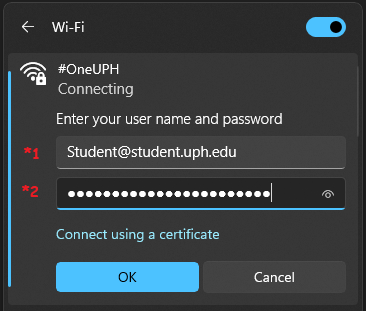
*² Use your current email password for authentication. Then click OK
iOS Mobile Devices
- Tap Settings.
- Tap Wi-Fi.
- Tap #oneUPH.
- Enter your email username and email password.
- Tap Join.
- Tap Accept/trust certificate to get connected.
macOS
- Click on Wi-Fi icon on top right side on the menu bar and turn on the Wi-Fi.
- Click #oneUPH.
- Enter your email username and email password.
- Tap Join.
- Click Continue to verify the certificate and authenticate.
Android Mobile Devices
- Tap Wi-Fi.
- Tap #oneUPH.
- Ensure that EAP method is set to PEAP.
- Set the Phase 2 authentication to MSCHAPV2.
- Select the right option below depending on your Android version and fields available
- For recent Android versions:
- Select Turn on First Use (TOFU) from CA Certificate option
- For older Android versions:
- Select Do Not Validate Certificate
- For recent Android versions:
- Enter your Email Username in the Identity field.
- Enter your Email password in the Password field.
- Click Connect to verify the certificate and authenticate.
Google Pixel
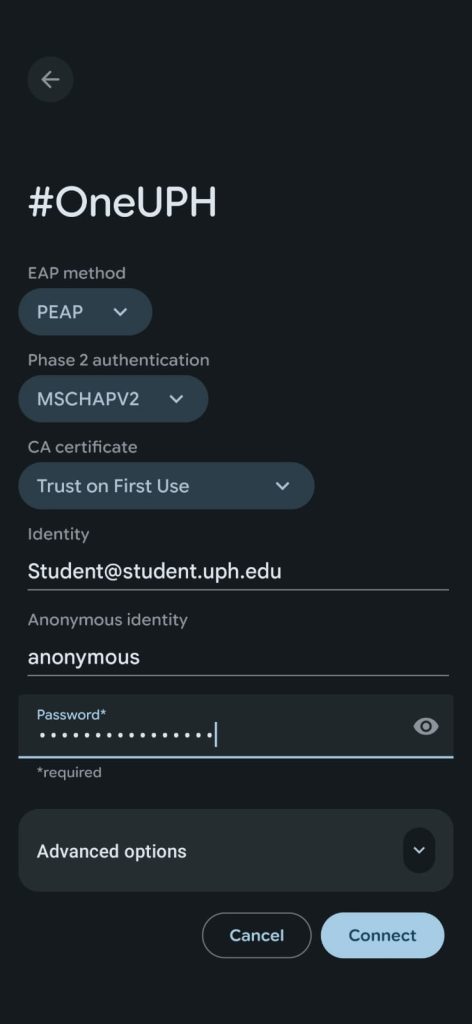
Tecno
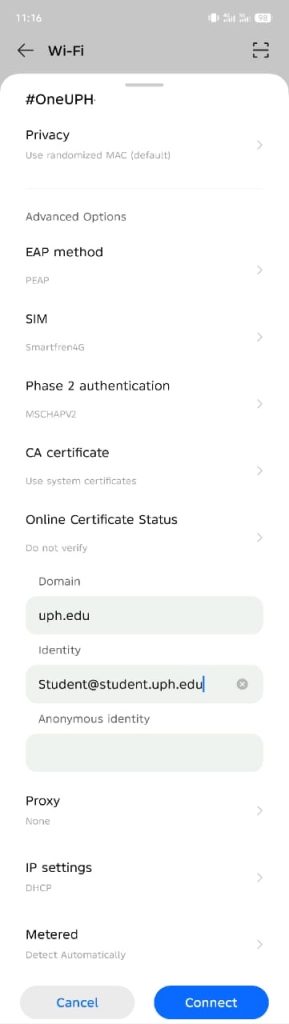
Xiaomi
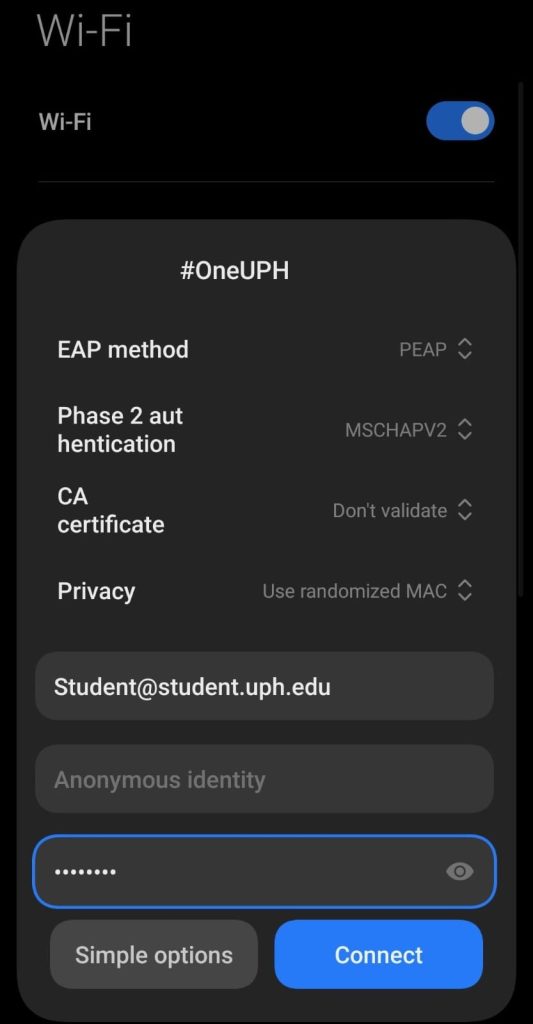
Samsung
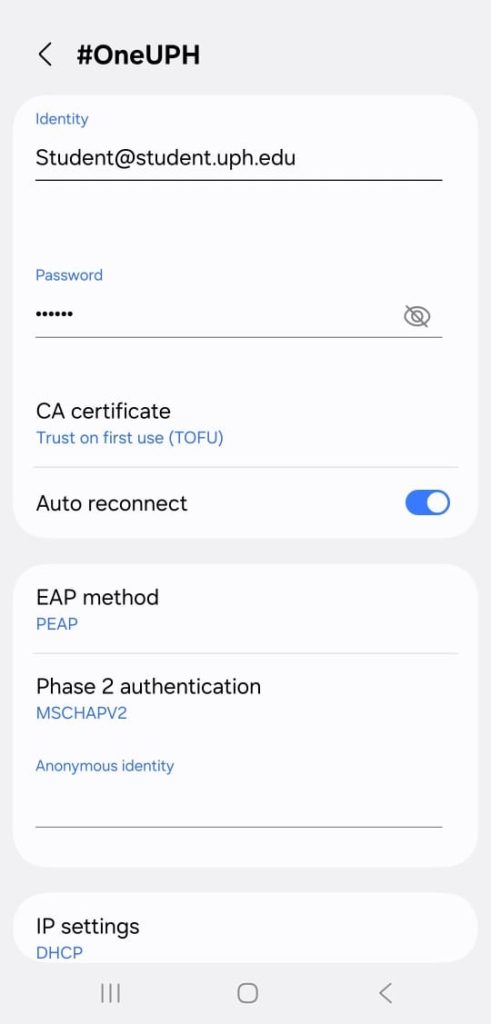
Linux
- Click the Wireless Network icon at the top-right.
- Select #oneUPH.
- Enter the following settings:
- Wi-Fi Security: WPA & WPA2 Enterprise
- Authentication: Protected EAP (PEAP)
- Tick ‘No CA certificate is required’
- PEAP Version: Automatic
- Inner Authentication: MSCHAPv2
- Username: Email username and Email password.
- Click Connect.
2. #myUPH , Wi Fi network reserved for official UPH office and institutional devices
The #myUPH Wi-Fi network is specifically intended to provide wireless access to systems located within the local network. Access to this network is restricted to UPH-owned Windows devices that are joined to the domain.
How to get online
- Plug the UTP cable into the device and ensure the network is properly connected. Then, sign out of your Windows account and sign back in.
- Navigate to your device’s available Wi‑Fi networks and select #myUPH
- Connection successful. Your device is ready.
3. #UPH@PublicWiFi , Guest Wi Fi network for visitors on campus
The #UPH@PublicWiFi network is designated for visitors and guests who require wireless access. There are two available connection options: the first is self-registration, and the second is by submitting an access request through a support ticket, after which a dedicated username and password will be provided. Please note that the bandwidth allocated for self-registered users is limited compared to the access provided via ticket request.
How to get online
- Please submit a ticket at onestopservice.uph.edu to request On-Demand Access. For further information, you may contact the Service Desk at service.desk@uph.edu.
- After receiving your username and password from the respective team, please enter the provided credentials and click ‘Log In’.
UPH LV Medicine Building ,UPH PPS, & EEC
UPH Medan
1. oneUPH , Wi Fi network for UPH students, faculty, and staff
oneUPH is a secure Wi‑Fi network exclusively for UPH students, faculty, and staff with an Office 365 account. With seamless Single Sign-On (SSO) via O365, users can connect directly to the internet and public servers with ease.
2. UPH@PublicWiFi , Guest Wi Fi network for visitors on campus
The UPH@PublicWiFi network is designated for visitors and guests who require wireless access. There are two available connection options: the first is self-registration, and the second is by submitting an access request through a support ticket, after which a dedicated username and password will be provided. Please note that the bandwidth allocated for self-registered users is limited compared to the access provided via ticket request.
Self-Registered user
- Click the Wireless Network icon on the system tray.
- Click UPH@PublicWiFi
- Click Register
- Please complete all required fields, making sure to enter a valid email address in the designated field, then click the ‘Send’ button.
- Check your email for the verification code, enter it in the provided field, complete the CAPTCHA, and click ‘Register’.
- Then, enter the provided username and password, and click ‘Log In’.
On demand Access
- Please submit a ticket at onestopservice.uph.edu to request On-Demand Access. For further information, you may contact the Service Desk at service.desk@uph.edu.
- After receiving your username and password from the respective team, please enter the provided credentials and click ‘Log In’.
3. UPH@guest , dedicated wireless network for visitors within the UPH campus
UPH@guest provides convenient internet access with limited access scope and restricted bandwidth. A secure network key is required for connection, which can be obtained from authorized UPH staff upon request.
UPH Surabaya
1. #oneUPH , Wi Fi network for UPH students, faculty, and staff.
oneUPH is a dedicated wireless network providing enhanced connection speeds and improved performance compared to guest access. A secure network key is required for connection, which can be obtained from authorized UPH staff upon request.
2. #UPH@Guest , dedicated wireless network for visitors within the UPH campus
UPH@guest provides convenient internet access with limited access scope and restricted bandwidth. A secure network key is required for connection, which can be obtained from authorized UPH staff upon request.
3. #UPH@event , dedicated wireless network for event vendors and partners within the UPH campus
#UPH@event offers better connection speed and stability compared to guest access, ensuring smooth online operations during events. A secure network key is required for connection, which can be obtained from authorized UPH staff upon request.
UPH Dormitory
The following residences — Parkside Residence, Bethany Residence, Waterfront Residence, Redeemer Residence, Paddock A Residence, Paddock B Residence, MYC Residence, Grace Residence, and Dorm GBFK — provide wireless network access secured with a network key. To obtain the network key, please contact your Residence Assistant (RA).
